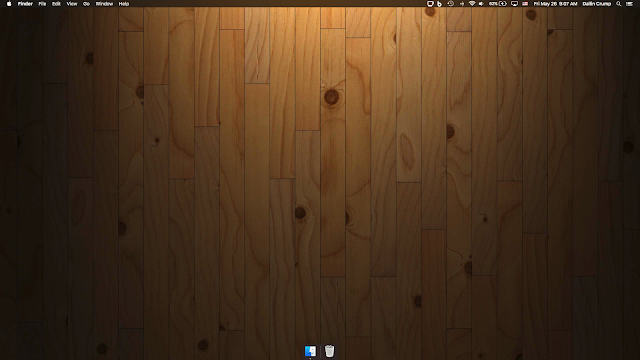 |
| My MacBook desktop |
As with my iPhone, I have made an effort to declutter the digital workspace on my work laptop to discourage distraction and promote productivity.
Here are some things I have done:
- I removed all widgets from the Today/Notification pane.
- I disabled all app notifications except for Microsoft Outlook and Slack, which I use to communicate for work.
- I removed all widgets from the Dashboard and disabled it in Mission Control settings.
- I removed all icons and files from the desktop.
- I deleted all games and social media apps. I also deleted social media apps I never or rarely use. It's easy to install them again if I truly need them in the future.
- I removed almost all icons from the dock. Icons will show up in the dock when I have an app open so that I can still select them and switch between them easily, but I completely close apps when I am done with them and they disappear from the dock when not in use.
 |
| My Launchpad screen |
- I moved all the app icons in the Launchpad into a single folder to discourage mindlessly swiping through screens of app icons looking for something passive to do.
 |
| Spotlight search |
- When I want to open an app, I use Spotlight search. To bring up the Spotlight search bar you can click on the little magnifying glass on the menu bar, but I find it much easier to use the keyboard combination [command] + [space]. This forces me to be intentional about the apps I use and make sure I have them specifically in mind when I open them.
 |
| Spotlight settings |
- To minimize potential for distraction, I tweaked the Spotlight settings and disabled Spotlight suggestions so that results from the web are not shown. You can also disable other categories if you don't want to see search results from them.
 |
| What Chrome looks like when I first open it or open a new tab |
- My preferred browser is Google Chrome. I use an extension called Empty New Tab Page to display a completely blank page without thumbnails when I first open the browser or open a new tab. I also use ad blocker and tracking blocker extensions - currently Privacy Badger and uBlock Origin, to prevent distracting ads from showing up on websites I use. And to try to break my habit of subconsciously typing in URLs for distracting or useless websites, I use an extension called Block site, which displays a splash page and prevents the page from loading every time I try to navigate to a website I've blocked. I've never had a problem with too many open browser tabs, but a friend of mine did and he found some extensions that limit the number of open tabs you can have.
I have finally faced and acknowledged the reality that I am extremely susceptible to getting "sucked in" to time-wasting, passive activities with the technology I use. But I don't want to be the tool of my tools anymore.
Taking these steps has helped me to stay more focused on my work and more intentional about the way I use my work laptop.
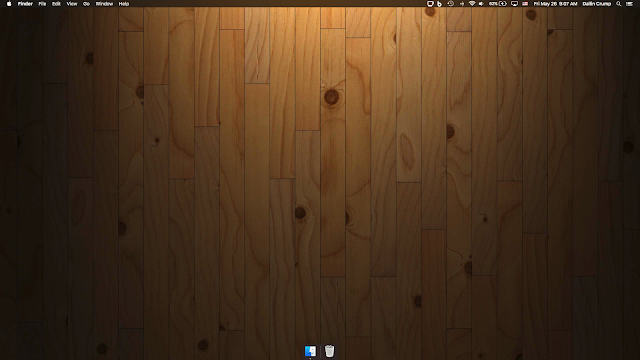





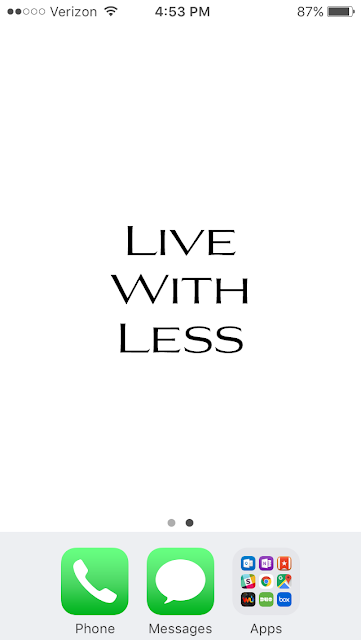
Comments
Post a Comment